
Pinning to your Boards
Once you have created your board, you can start adding pins! From your boards page, on the board you just created, click on the + and add a pin. It will open up to give you 3 different options. Uploading your pin, pinning from a website or pinning from Pinterest. Let's start with uploading from your computer.
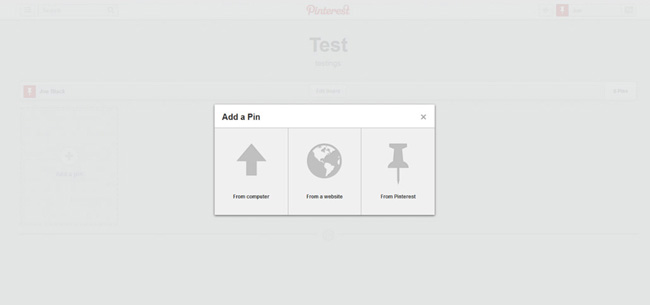
click to enlarge
Click on the box with the arrow (from computer) and an upload box will appear.
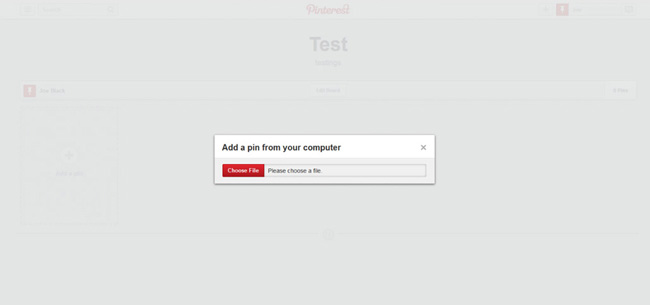
click to enlarge
Browse your files and make your selection, then upload. You will then see a picture of what you are pinning, make sure the board you are pinning to is correct and give your pin a description (what you want viewers to know about the pin) don't forget to add some keywords and hashtags in the description!
Then click on the red Pin it button.
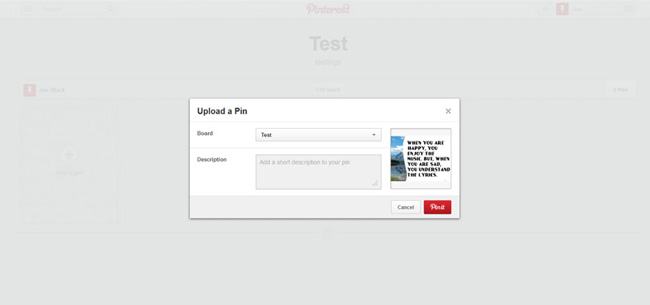
click to enlarge
Congratulations! You have pinned an item to your boardfrom your computer files.
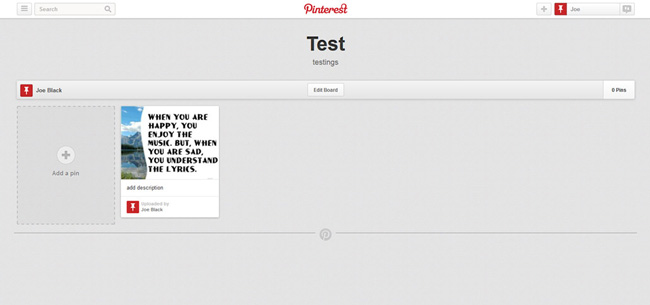
click to enlarge
Next let's pin from a website. From the same page click on the + add pin button.
Select the from a website button.
A pop up will appear prompting you to enter the url of the item you want to pin.
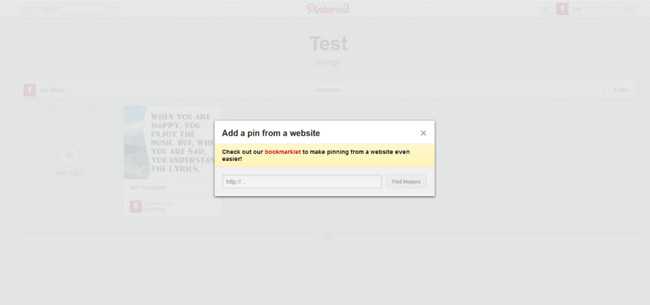
click to enlarge
A page will open up to items matching the url you entered. Run your mouse over the item you want to pin and a red pin it button will appear at the top left of the item. Then click pin it.
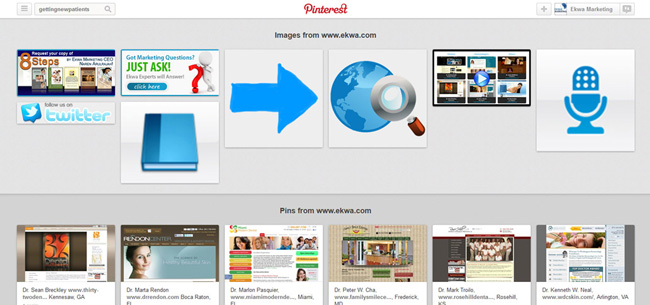
click to enlarge
Select the board you want to pin on, give a description (add keywords and hashtags to your description) and click pin it.
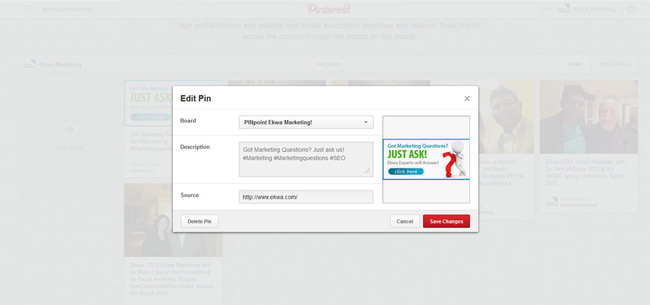
click to enlarge
You have successfully pinned via a website source.
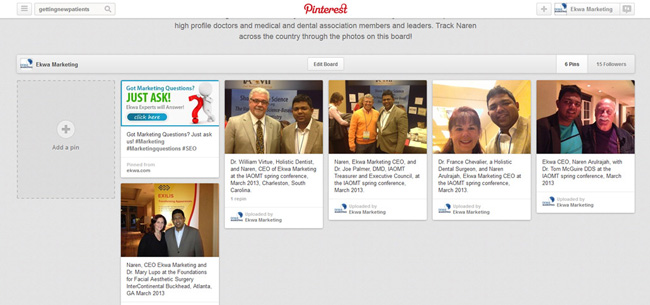
click to enlarge
Pinning from
Pinterest feed. Choose what you would like to pin and
put your mouse over the item, click on the
pin it button that appears in the left corner and
click on it.
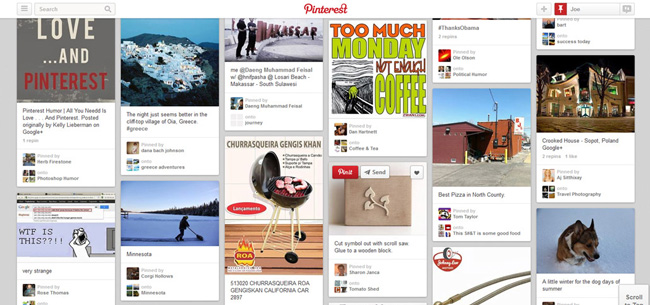
click to enlarge
You will be prompted to select which board you want to pin on and to add a description (don't forget keywords and hashtags!) Then click pin it!
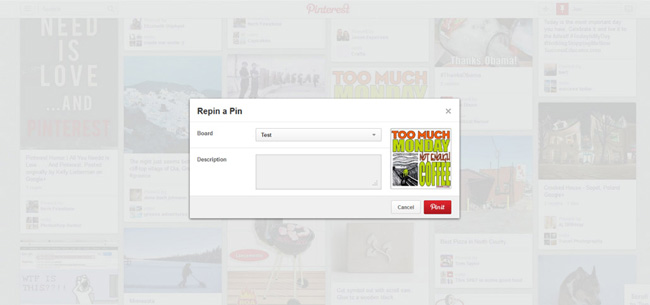
click to enlarge
You have successfully added another pin to your
board from your
Pinterest feed.
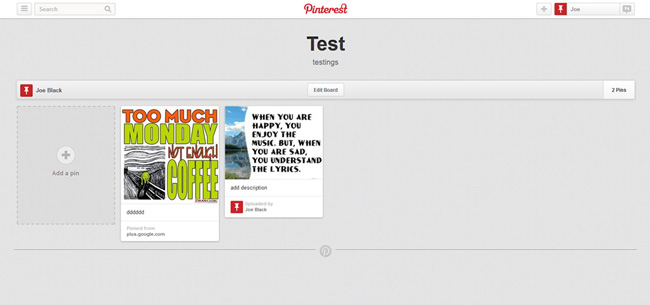
click to enlarge
Now anytime you are scrolling through your feed and you see something you like and want to add it to your
Pinterest page and don’t have a
board for it, click pin it and when the box opens up to prompt you to enter the
necessary information, click on the pull
down menu where it asks you to select the
board- click on create new
board.
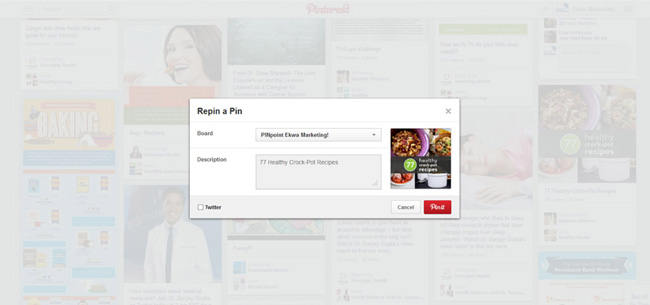
click to enlarge
You can create a new board by entering what you want to name the board, then click create. Select that board and then pin it :)
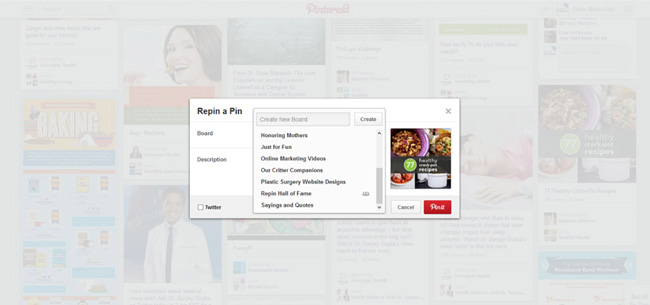
click to enlarge
If you are connected to any of your
social media accounts like
Facebook or
Twitter you can opt to show your
pins on those accounts when pinning.
Just check the box!
Now that you know how to create boards and pin….
let's move on to effectively utilizing Pinterest!